Introduction to Google Analytics
Google Analytics
Google Analytics is a free resource provided by Google for SEO. In this analytics tool, you can track and analyze the performance of your website or app. It gives insights about website traffic, visitors behaviour, session duration, the device used by visitors, place and time, interaction details, troubleshoot, etc. To track your website using Google Analytics, you need to add a tracking code provided by Google Analytics to your website.
Which are the different traffic sources to a website?
There are mainly five different types of traffic sources coming to a website.
- Direct Traffic : This means that entering a website's address directly to a browser to visit a website.
- Organic Traffic : People visit websites by searching naturally using keywords in search engines like Google, Yahoo, Bing, etc.
- Social Media Traffic : This refers to the visits coming from social media platforms like Facebook, Twitter, etc.
- Referral Traffic : If a user is coming to a website by clicking a link provided in another website is known as Referral Traffic.
- Ad Traffic : This refers to the visits coming through advertisements.
How to set up Google Analytics and install tracking code?
- Copy the address of your website.
- Open google.com/analytics.
- Then click on sign in option.
- Click on start measuring and it will direct you to an account creation page.
You can create different accounts using one Gmail ID. For example, You can add different websites as different properties in one account. You can add up to 100 Google Analytics accounts in one Gmail account.
- Add account name and tick the boxes given below.
- After clicking next button, add property details and choose reporting time zone and currency details.
- After that, you have to add business details including industry category and business size.
- Then you should choose your business objectives. Select the topics most important to you. Then click on create button.
- Choose your country in the Google Analytics Terms and Service Agreement page and tick the declaration boxes below.
- To set up data collection for your website, choose from where you will be collecting data (Web, Android app, IOS app).
- Then you can set up your web stream by pasting the copied address and adding a stream name.
- You will get a Measurement ID (Measurement IDs are usually used in Blogger). You should copy it and open settings in Blogger. Then select the Google Analytics Measurement ID option and paste it there.
- For adding tracking code, you should copy the unique tracking code from the 'view tag instructions' option in Google Analytics. Then paste it in the head section of the HTML in the website and save changes. You can paste it anywhere in between the head and body section.
- Now you have installed the tracking code. You can now track your website.
- For that, open Google Analytics and sign in again. Click on 'Realtime Reports' option to see what's happening on your site right now.

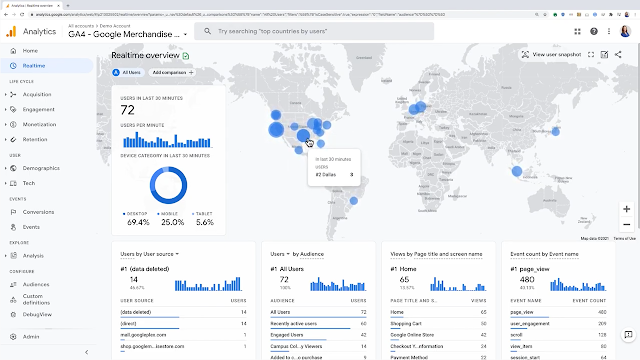



Comments
Post a Comment